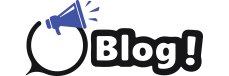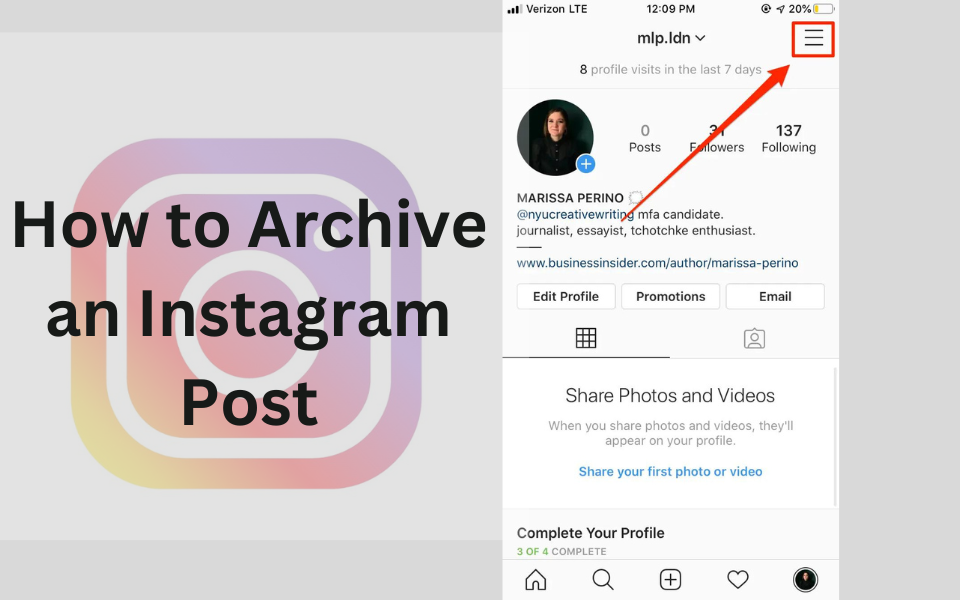Archiving Instagram posts is a useful way to manage your content without permanently deleting it. Whether you’re looking to clean up your feed or simply hide some posts temporarily, Instagram’s archiving feature makes it simple. Here’s a user-friendly guide to help you archive your posts in just a few easy steps.
Step 1: Open Instagram and Navigate to Your Profile
To start archiving a post, first open the Instagram app on your mobile device. Once logged in, tap on your profile picture in the lower-right corner to access it. Here, you will see a grid of all your posts. Choose the post you want to archive by tapping on it. This will open the post in full view, allowing you to see it clearly and access the archiving options.
Step 2: Access the Post Options Menu
With the post open, look for the three vertical dots in the top-right corner of the post. This icon represents the options menu. Tap on these dots to reveal a list of actions you can take with the post. The menu will offer various choices such as “Edit,” “Share,” or “Delete,” but for archiving, you need to select “Archive.” This will move the post to your archive without deleting it, so you can access it later if you choose to.
Step 3: Confirm the Archiving Action
After selecting “Archive,” Instagram will automatically move the post to your archived posts section. You won’t see a confirmation message, but the post will disappear from your main feed. To ensure it’s been archived, go to your profile and tap the three horizontal lines in the top-right corner. Select “Archive” from the menu. You should now see your archived posts, including the one you just moved.
Step 4: View and Manage Archived Posts
To view your archived posts, follow the steps above to access the “Archive” section. Here, you’ll find all your archived posts displayed in a grid format, just like your main feed but only accessible by you. You can scroll through your archived content to manage or review it. If you decide you want to unarchive a post, simply tap on it, then tap the three vertical dots, and select “Show on Profile.” This will restore the post to your main feed.
Step 5: Restore or Permanently Delete Archived Posts
If you want to restore a post to your profile, go to the “Archive” section, find the post you wish to restore, and tap on it. Access the options menu again by tapping the three vertical dots and choose “Show on Profile.” The post will reappear in your feed in the same position it was before. If you prefer to delete the post permanently, you can do so from the archived view by selecting the post, tapping the three dots, and choosing “Delete.” Remember, deleting a post is irreversible, so use this option carefully if you’re looking to keep your content engaging for your Instagram followers.
Conclusion
Archiving posts on Instagram is a handy feature for managing your content without losing it forever. By following these five easy steps, you can archive, view, manage, and restore posts as needed. This feature helps you keep your profile looking fresh while allowing you to revisit old content whenever you like. So go ahead and use the archive option to keep your Instagram feed neat and organized!