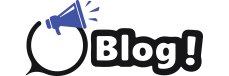Brother printers are renowned for their reliability and performance, but like any piece of technology, they require occasional maintenance and troubleshooting. One of the key aspects of managing a Brother printer is understanding its default username and password. Whether you’re setting up the printer for the first time, resetting it after a configuration issue, or troubleshooting network problems, knowing how to find and reset the Brother Printer Default Password is essential.
This article will provide a comprehensive guide to finding and resetting your Brother printer’s default username and password, covering a range of models and situations.
Understanding Brother Printer Default Credentials
Why Do Brother Printers Have Default Usernames and Passwords?
Most Brother printers come with a default username and password to allow users access to the device’s settings. These credentials are essential for tasks such as configuring network settings, setting up wireless printing, and performing maintenance operations. The default credentials are typically set by the manufacturer and are designed to be changed by the user during the initial setup for enhanced security.
However, in many cases, users either forget to change the default credentials or lose the new ones. In such cases, knowing how to revert to the default username and password becomes crucial.
Common Default Username and Password for Brother Printers
For many Brother printer models, the default username and password are as follows:
- Default Username:
admin - Default Password:
accessor the wordinitpassor sometimes left blank
These credentials are generally applicable for accessing the printer’s web-based management interface, which is used to configure various settings. However, it’s essential to consult your specific printer model’s user manual, as the default credentials may vary slightly across different models.
Where to Find the Default Username and Password
-
User Manual: The user manual that comes with your Brother printer is one of the most reliable sources for finding the default username and password. This information is usually included in the section about the printer’s network setup or security settings.
-
Printer Label: Some Brother printers have a label on the device itself that lists the default username and password. This label is often located on the back or underside of the printer.
-
Official Brother Website: If you’ve lost your user manual and can’t find the information on the printer, the official Brother website is another excellent resource. You can download a digital copy of the user manual or search for your printer model to find the default credentials.
-
Brother Support: If you’re still unable to find the default credentials, Brother’s customer support team can assist you. They can provide guidance on finding the default username and password for your specific printer model.
How to Access the Brother Printer Web Interface
Once you have the default username and password, you’ll need to access the Brother printer’s web interface to manage its settings. Here’s how to do it:
-
Find the Printer’s IP Address: The first step is to locate the printer’s IP address. You can usually find this information on the printer’s control panel by navigating through the network settings. Alternatively, you can print a network configuration page, which will include the IP address.
-
Open a Web Browser: Enter the printer’s IP address into the address bar of your web browser. This will take you to the printer’s web-based management interface.
-
Enter the Default Credentials: When prompted, enter the default username and password. If you’ve never changed these credentials, use the defaults (typically
adminfor the username andaccessorinitpassfor the password). -
Access Settings: Once logged in, you can access and configure the printer’s settings, including network configurations, security settings, and more.
How to Reset the Brother Printer Username and Password
There may come a time when you need to reset your Brother printer’s username and password, whether because you’ve forgotten them or need to reconfigure the device. Here’s a step-by-step guide on how to reset the default username and password on your Brother printer:
1. Resetting the Printer to Factory Defaults
One of the most common ways to reset the default username and password is by performing a factory reset on the printer. This will revert all settings, including the username and password, to their factory defaults. Here’s how to do it:
-
Turn Off the Printer: Start by turning off the Brother printer.
-
Hold Down the Menu Button: On the printer’s control panel, press and hold the
Menubutton while turning the printer back on. -
Navigate to Factory Reset: Use the navigation buttons to scroll through the menu until you find the option for
Factory ResetorNetwork Reset. -
Confirm the Reset: Select the reset option and confirm your choice. The printer will restart and reset all settings to their factory defaults, including the username and password.
-
Reconfigure the Printer: After the reset, you’ll need to reconfigure the printer’s network settings and other preferences. The default username and password will now be reset to their original factory values (e.g.,
adminandaccess).
2. Resetting the Username and Password via the Web Interface
If you still have access to the printer’s web interface but want to change the username and password to something new, follow these steps:
-
Log in to the Web Interface: Open your web browser and enter the printer’s IP address. Log in using the current username and password.
-
Navigate to Security Settings: Once logged in, find the security settings or user management section. This is where you can change the username and password.
-
Change the Credentials: Enter your new username and password. Be sure to choose a strong, secure password to protect your printer from unauthorized access.
-
Save the Changes: After entering the new credentials, save your changes. The new username and password will now be required to access the web interface in the future.
Best Practices for Managing Your Brother Printer Username and Password
1. Change the Default Credentials Immediately
One of the most critical steps in securing your Brother printer is changing the default username and password as soon as you set it up. Default credentials are well-known and can be easily exploited by malicious users if left unchanged.
2. Use Strong Passwords
When setting a new password for your Brother printer, be sure to use a strong password that includes a combination of letters, numbers, and special characters. Avoid using easily guessable passwords like password123 or admin1.
3. Keep a Record of Your Credentials
To avoid the hassle of resetting your username and password in the future, keep a secure record of your credentials. Consider using a password manager to store your login information securely.
4. Regularly Update Your Credentials
It’s a good practice to update your printer’s username and password periodically to enhance security. Regular updates can protect your printer from unauthorized access, especially if you’re using the device in a shared environment.
5. Limit Access to the Printer’s Web Interface
If your Brother printer is part of a larger network, consider limiting access to the web interface to only trusted users. You can do this by setting up user roles or restricting access based on IP addresses.
Troubleshooting Issues with Brother Printer Credentials
Forgot Your Password?
If you’ve forgotten your Brother printer’s password, don’t worry. You can reset it by following the factory reset instructions outlined earlier in this article. Once reset, you’ll be able to log in using the default username and password.
Locked Out of the Web Interface?
If you’re locked out of the printer’s web interface due to incorrect login attempts, you may need to wait for a set period before trying again. Some Brother printers have security features that temporarily lock the web interface after too many failed login attempts.
Conclusion
Managing your Brother printer’s default username and password is a crucial aspect of maintaining the security and functionality of your device. Whether you’re accessing the web interface to configure settings or resetting the printer to factory defaults, understanding how to find and reset the default credentials will help you get the most out of your Brother printer.
By following the steps outlined in this article, you can ensure that your Brother printer remains secure, easy to manage, and optimized for performance. Remember to change the default credentials immediately, use strong passwords, and keep a record of your login information to avoid future issues. With these best practices in place, you’ll have complete control over your Brother printer’s settings and security.